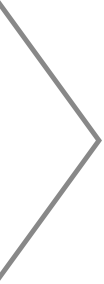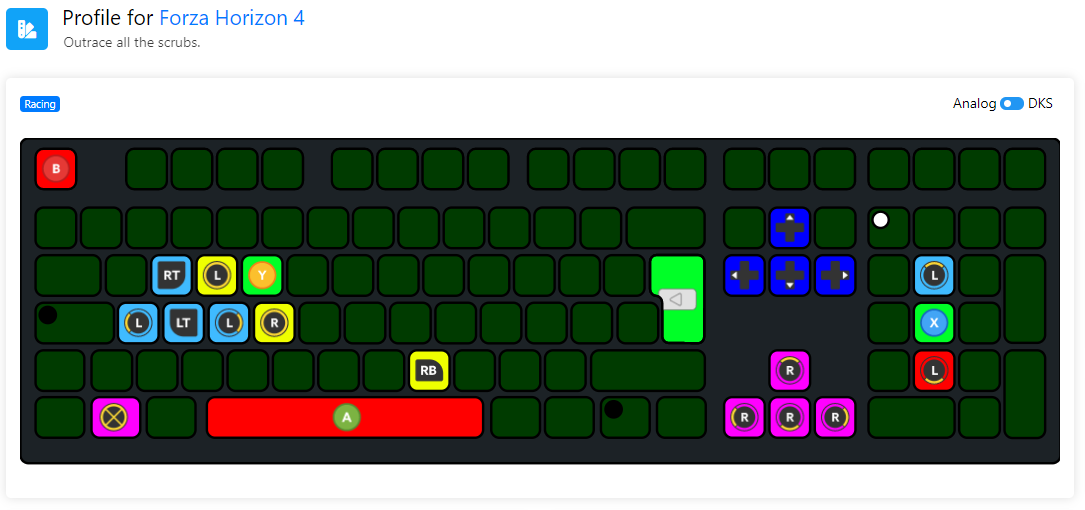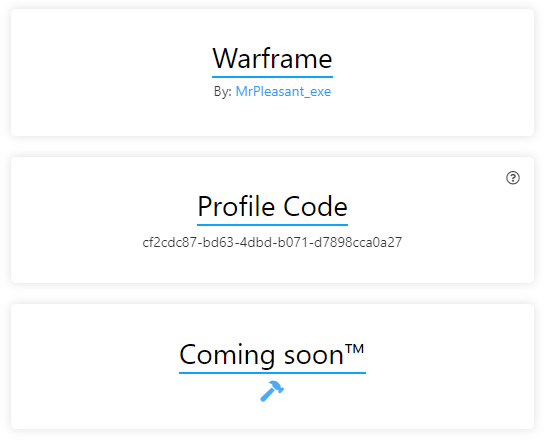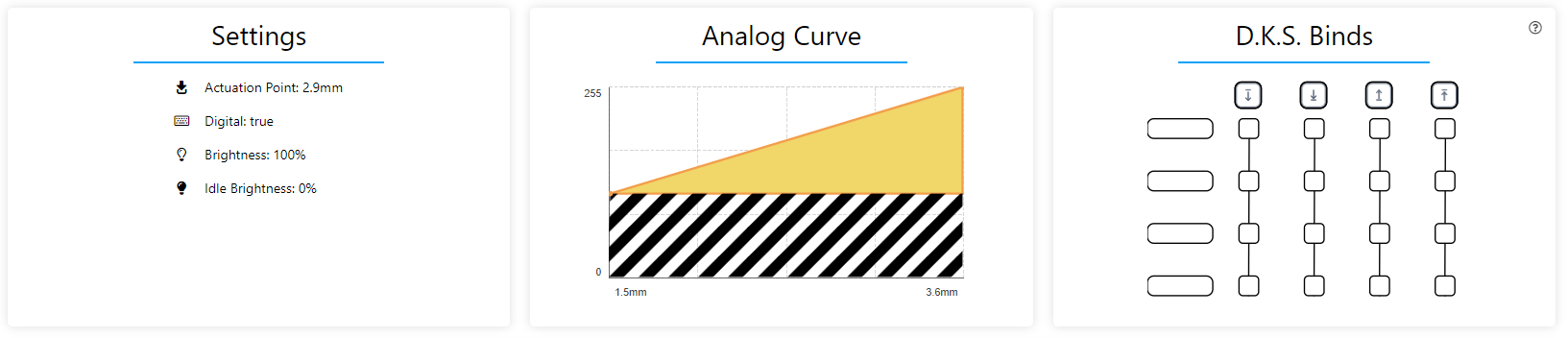Copied!
Profile for no
Numpad with some extra navigation features.
Analog
DKS
60HE Numpad
By: FAT9L
Coming soon™
This is a numpad profile that I use occasionally for faster and more accurate data entry on a 60HE.
This is intended to be used by switching back and forth from the main digital profile. It is not a fully functional "keyboard" in and of itself. For obvious reasons, it is completely redundant on a 100% board. I have not mapped any keys outside of the 60% space, and have no idea what their standard behavior looks like. Do not ask me to "fix" this, it is expected behavior.
___
The typical 10-key layout is centered around the right hand as usual, with some slightly abnormal entries - `SPACE` is remapped to `0`, there is an additional `,` to the right of the `.` (for entering large numbers + decimals in nonstandard forms), and `CAPS LOCK` is actually `DELETE` (something I use normally on all my layouts). Navigation keys are included on `WASD`, and can easily become `PgUp`/`PgDn`/`HOME`/`END` by accessing upper layers.
`NUM LOCK` *should* remain active when switching between profiles, as long as the keyboard is not disconnected/powered off.
Layer 1 is accessed by holding `DELETE`, and allows the user to switch back to their normal (digital) typing profile with `H`/`L` (Vim navigation keys).
Layer 2 just contains a few extra keys, but was necessary to include for some edge cases.
___
Different colors denote the function of each key cluster:
* Pink: modifier/system keys (*`CONTROL` and the like*)
* Purple: "normal" keys (*for the purposes of this layout, "normal" basically just means navigation keys and `SPACE` - there are no traditional letter keys here*)
* Green: "normal" number row (*included for some cases, such as switching between workspaces with `SUPER`+`<NUMBER>`)*
* White: numpad, layer modifiers (*only when active/locked*)
* Blue: symbols (*parens, `,`, `.`, etc.*)
* Orange: layer modifiers, function keys (*`F1-F12`*), numpad operators (*`+`, `-`, etc.*)
There are a few weird cases to be aware of, such as `DELETE` acting as a layer modifier when the key is held. Most everything should be self-explanatory.
Hopefully this helps someone.
Settings
-
Actuation Point:
-
Supports digital:
-
Tachyon Mode:
-
Brightness:
-
Idle Brightness:
Analog Curve
D.K.S. Binds